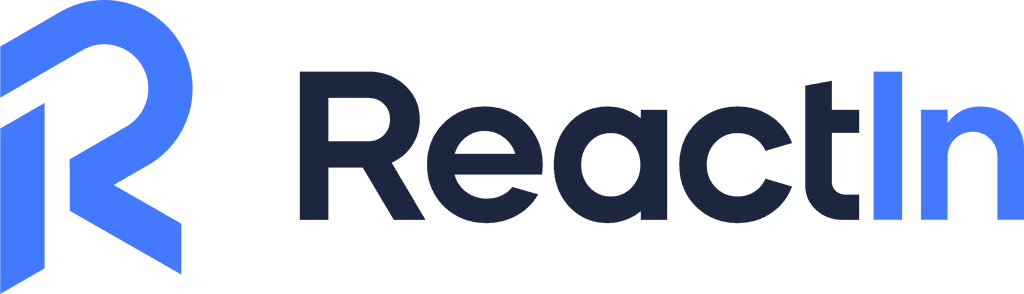LinkedIn Retargeting: The Secret Automation to Add +1000 Leads in 1 Click with LinkedIn Pixel
Jan 30, 2025
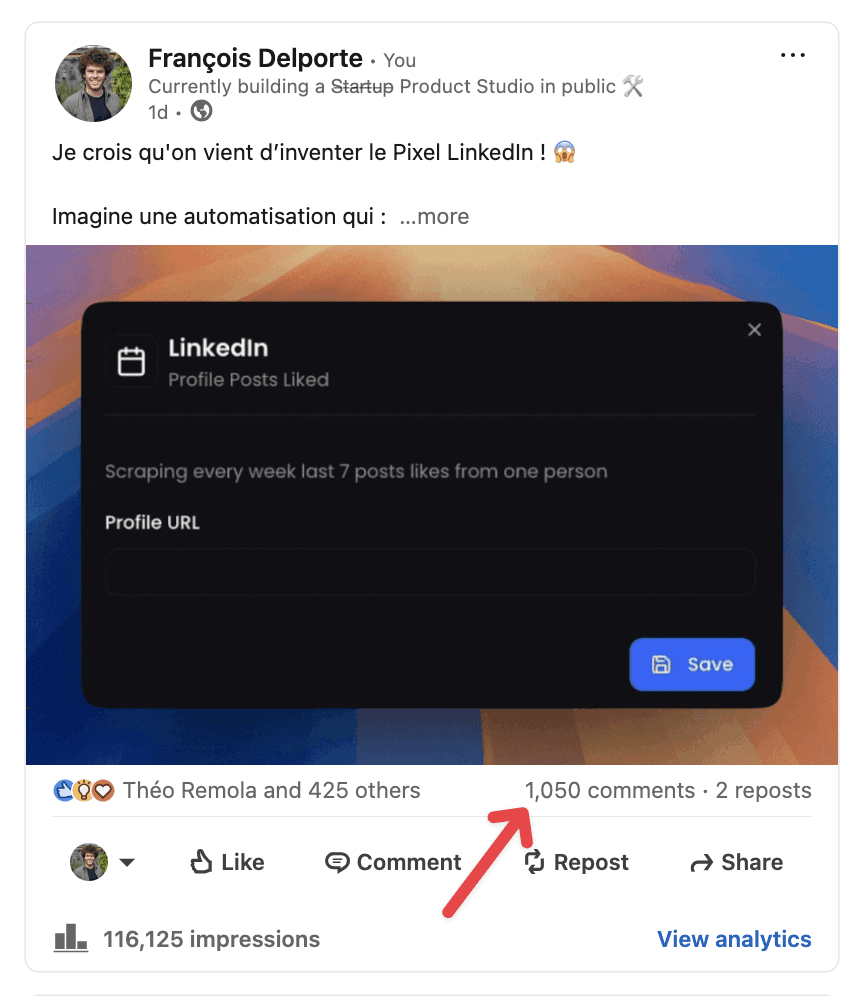
TL;DR:
The LinkedIn Pixel enables you to automatically and recurrently send invitations to people who interact with your posts. With ReactIn, set up this automation in just 90 seconds and grow your network effortlessly.
How a Viral LinkedIn Post Generated +1000 Leads in 16 Hours
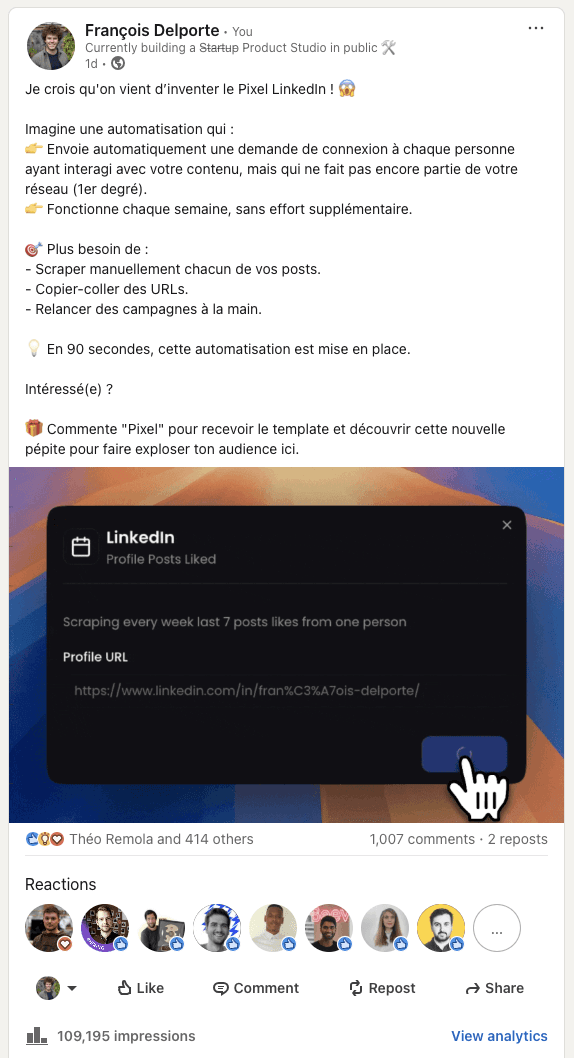
A few days ago, I posted my very first lead magnet on LinkedIn (👋 New year, new resolutions). To my surprise, it completely blew up. In just 16 hours, over 1,000 people engaged, showing massive interest in this use case. While the engagement was incredible, the real challenge was converting that attention into meaningful connections and business opportunities.
That’s where the LinkedIn Pixel changed the game. Instead of manually scraping interactions and sending invitations one by one, I automated the entire process. Every person who engaged with my post but wasn’t already in my network received a personalized invitation—automatically. The result? A fast-growing, highly targeted LinkedIn network running on autopilot. This setup can also be part of a broader LinkedIn retargeting campaign to re-engage users who have interacted with your posts.
And here’s the twist: this isn’t just for your own posts. Imagine attaching your Pixel to a competitor’s post and engaging their audience before they do. Sounds too good to be true? With ReactIn, you can make it happen. 🚀
Why a LinkedIn Pixel?
Many LinkedIn users face a recurring problem: although their posts generate engagement (likes, comments, shares), these interactions don’t always convert into direct connections. Engaging with audience members who interact with your posts is crucial to maximize conversion opportunities. This results in missed opportunities for qualified leads and potential business growth.
Common Challenges:
Manually scraping the names of people who interact with your posts.
Copying and pasting profile URLs to send invitations.
Repeating these tedious actions for every new post, even though using a campaign manager can streamline these processes, it still requires manual updates.
Losing potential leads due to inconsistent follow-up.
Even if you set up a no-code workflow, it’s rarely seamless. You still have to manually update links and processes for every post—breaking the flow and taking up precious time.
The Solution: LinkedIn Retargeting Campaign
With ReactIn, you can create a LinkedIn Pixel that:
Automatically identifies people who engage with your posts.
Sends personalized invitations only to those who are not yet in your network.
Updates the list every week, with zero additional effort.
Increases your visibility among a targeted and engaged audience.
And here’s the kicker: steal your competitors’ audience by engaging with those who interact with their content. 😈
Integrating with LinkedIn Campaign Manager can further optimize your advertising efforts by providing step-by-step instructions for using the Campaign Manager effectively, including adding the LinkedIn Insight Tag for conversion tracking and creating retargeting audiences.
What is LinkedIn Retargeting?
Definition of LinkedIn retargeting ads
LinkedIn retargeting ads are a powerful tool in your digital marketing arsenal. These ads specifically target users who have previously interacted with your brand or website on LinkedIn. Imagine being able to re-engage with potential leads who have shown interest in your product or service but haven’t yet taken the plunge. That’s the magic of LinkedIn retargeting ads. By strategically placing these ads, you can increase brand awareness, drive more traffic to your website, and ultimately, generate more leads. It’s like giving a gentle nudge to those who are already familiar with your brand, reminding them of what you have to offer.
Benefits of using LinkedIn retargeting
The benefits of using LinkedIn retargeting are manifold. First and foremost, it can significantly boost your conversion rates. By targeting users who have already shown interest, you’re more likely to convert them into customers. Additionally, LinkedIn retargeting enhances brand awareness by keeping your brand top-of-mind for potential leads. It also offers a more personalized and relevant advertising experience, which can lead to higher engagement rates. Whether you’re looking to re-engage users who abandoned their shopping carts or promote specific products or services, LinkedIn retargeting can help you achieve your goals. Plus, it’s an excellent way to drive targeted traffic back to your website, increasing the chances of conversion.
How to Set Up Your LinkedIn Pixel in 3 Steps
Step 1: Create a List (SmartList) with Insight Tag
Sign up on ReactIn: Register here
Go to the “Lists” tab: Create a new list.
Select the “Profile Posts Liked” template:
Paste your LinkedIn post URL. You can also create a website audience by targeting users who have visited specific pages on your site.
Rename the list (e.g., “PixelLinkedIn”).
Or… paste a competitor’s post URL to engage their audience! 😏
You can also use an industry influencer’s post to target a highly relevant audience.
Save the List: ReactIn will automatically update it every week with profiles that have engaged with the chosen content.
📖 Useful Resources: How to Optimize Your LinkedIn Profile
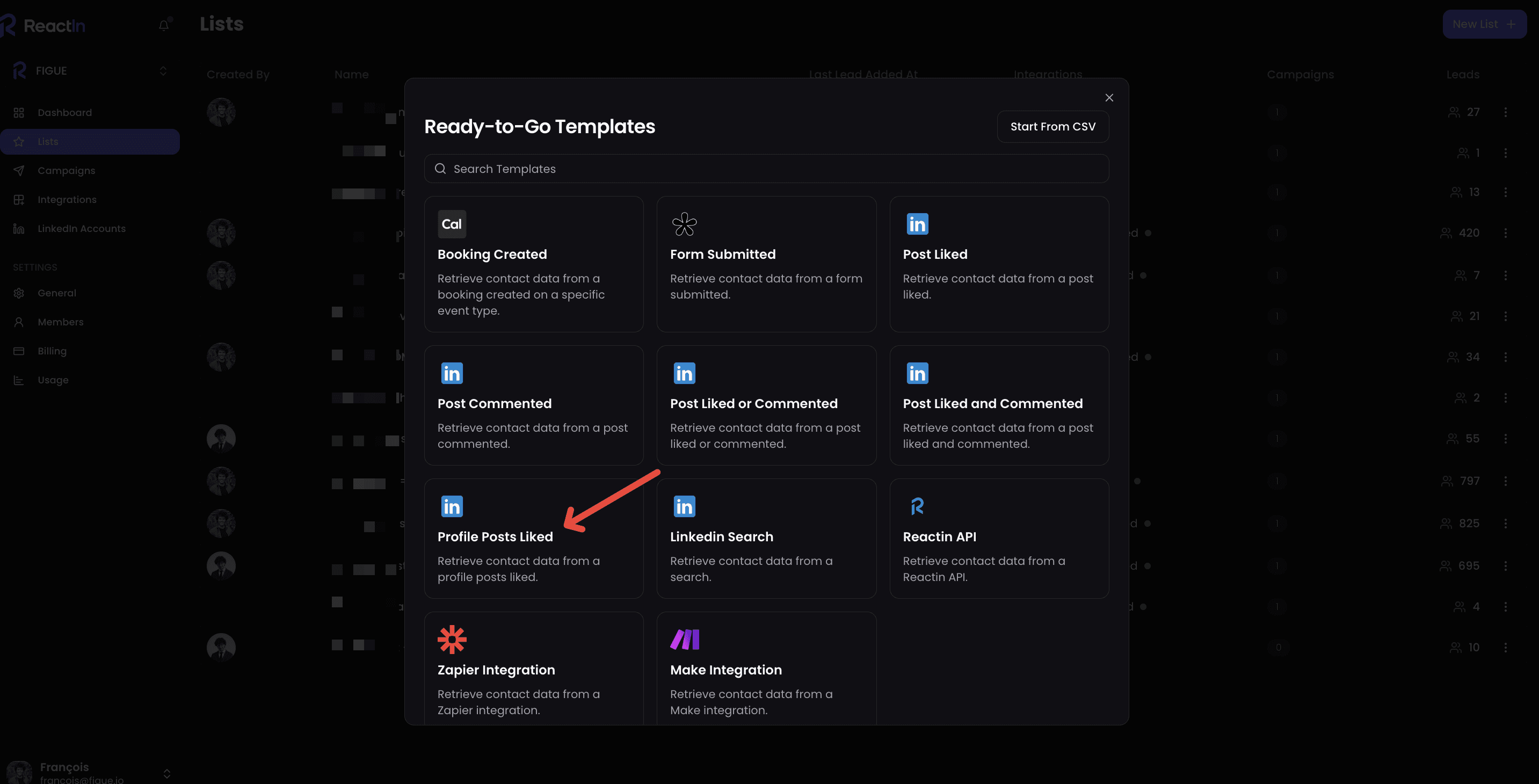
Step 2: Set Up an Automated Campaign
Go to the “Campaigns” tab: Click on “Create Campaign.”
Name Your Campaign: Example: “Send Invite Based on PixelLinkedIn.” It is crucial to target a retargeting audience to maximize engagement and conversion rates.
Select the Created List: Choose “PixelLinkedIn” as the list source.
Select the Invitation Template:
Use the “Send Invitation Only” template.
Launch the Campaign: Review your settings and click “Start.”
📖 Useful Links:Official LinkedIn Guide on Invitations
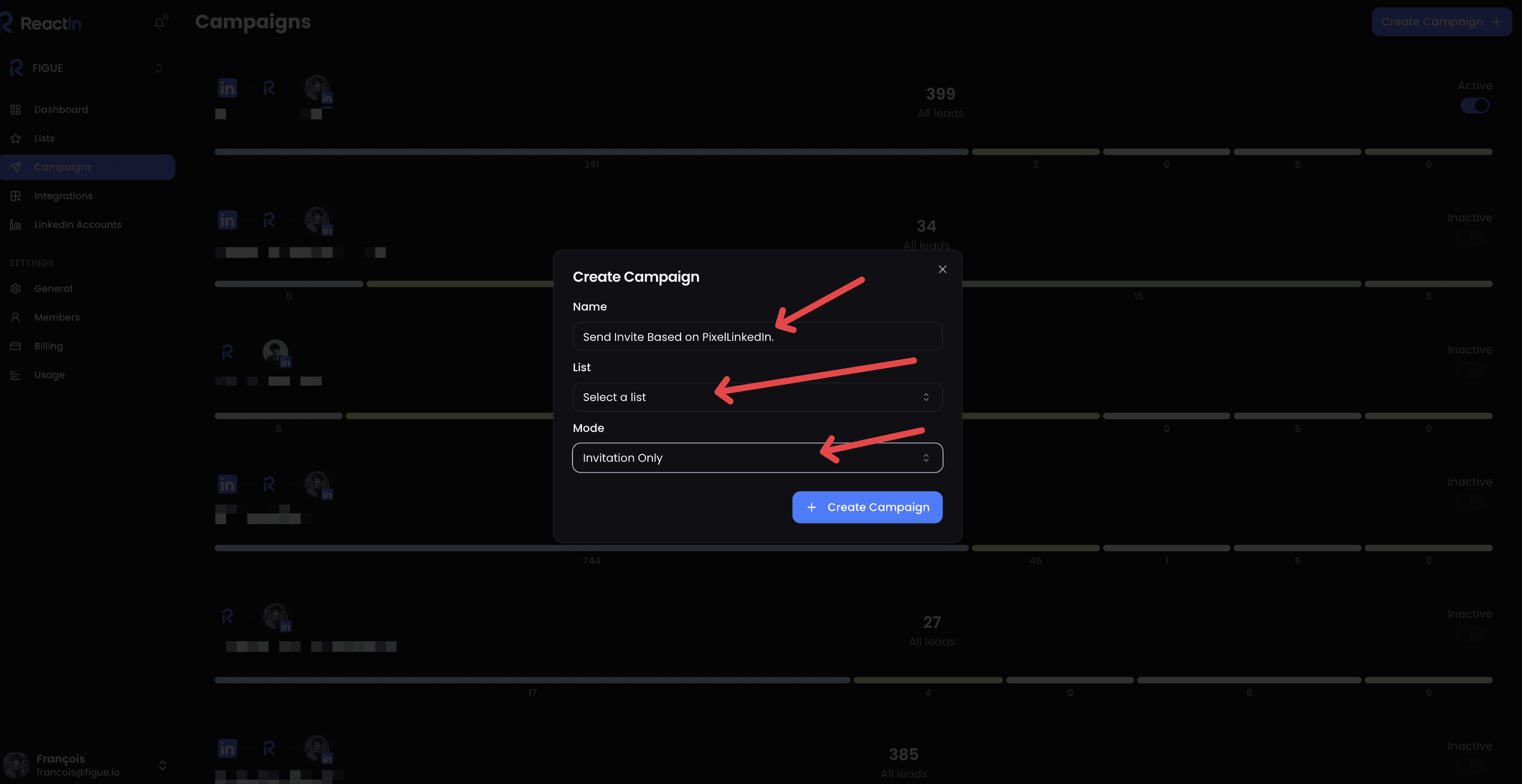
Step 3: Track Your Results
Monitor Your Added Connections.
Analyze Your Invitation Acceptance Rate.
Track the Growth of Your LinkedIn Audience.
Experiment with different messages to optimize engagement.
Bonus: Set up Slack notifications to track results in real-time.
📖 Useful Links: Why LinkedIn Invitations Are Essential for Networking
Understanding LinkedIn Audiences
Types of LinkedIn audiences: company page audience, lead gen form audience, and matched audience
To make the most out of your LinkedIn ad campaigns, it’s crucial to understand the different types of audiences you can target. LinkedIn offers several audience types that can help you reach the right people:
Company Page Audience: This audience consists of users who have interacted with your company’s LinkedIn page. Whether they’ve liked a post, commented, or shared your content, these users have already shown interest in your brand. Targeting this audience can help you nurture these relationships and convert them into leads.
Lead Gen Form Audience: This audience includes users who have opened or submitted a lead gen form on LinkedIn. These users are already in the consideration phase, making them prime candidates for targeted ads that can push them further down the sales funnel.
Matched Audience: This audience targets users who are similar to your existing customers or website visitors. By leveraging LinkedIn’s data, you can create a matched audience that mirrors the characteristics of your best customers, increasing the likelihood of reaching people who are more likely to convert.
By understanding and utilizing these different types of LinkedIn audiences, you can create highly targeted ad campaigns that drive real results. Whether you’re aiming to increase brand awareness, generate leads, or drive website traffic, knowing your audience is the first step to success.
The Ultimate Growth Hack: Hijacking Your Competitor's Audience
What if, instead of just targeting people engaging with your own content, you could tap into your competitor’s audience before they do? 🤯
Think about it: when your competitors post viral LinkedIn content, they’re attracting highly relevant, engaged prospects who are actively interested in your niche. Rather than letting them capitalize on that attention, ReactIn lets you intercept those same leads—automatically. Utilizing diverse ad formats is crucial to effectively engage the competitor's audience.
How It Works: Target Audience
1️⃣ Identify a competitor or industry leader whose posts attract strong engagement.
2️⃣ Copy their post URL and add it to ReactIn’s SmartList “Profile Posts Like”
3️⃣ Launch your campaign to automatically connect with the people engaging on their content. Using a single image ad can be an effective way to capture the attention of these users.
4️⃣ Start conversations and redirect their interest toward your solution.
With this strategy, you’re not just growing your network—you’re turning a competitor’s traction into your own lead pipeline, without lifting a finger. 🚀
Conclusion: Stop Leaving Leads on the Table
With the LinkedIn Pixel and ReactIn, you now have a fully automated system to turn LinkedIn engagement into real, qualified connections—without the manual grind.
💡 The best part? Once set up, it works for you week after week, growing your audience effortlessly.
🎁 Bonus: Use the promo code PIXEL25 to get 25% off for life on your basic subscription.
👉 Start here and take your LinkedIn growth to the next level.
See you inside,
François D. 🚀
FAQ
1. Does the LinkedIn Pixel comply with LinkedIn’s rules?
Yes, ReactIn uses secure automation methods that adhere to LinkedIn’s best practices.
2. How many invitations can I send per day?
The number of invitations depends on LinkedIn’s limitations, but ReactIn optimizes sending to maximize your acceptance rate.
3. Can I use the LinkedIn Pixel on multiple posts at the same time?
Yes, you can create multiple lists and automate invitations on different posts to maximize your reach.